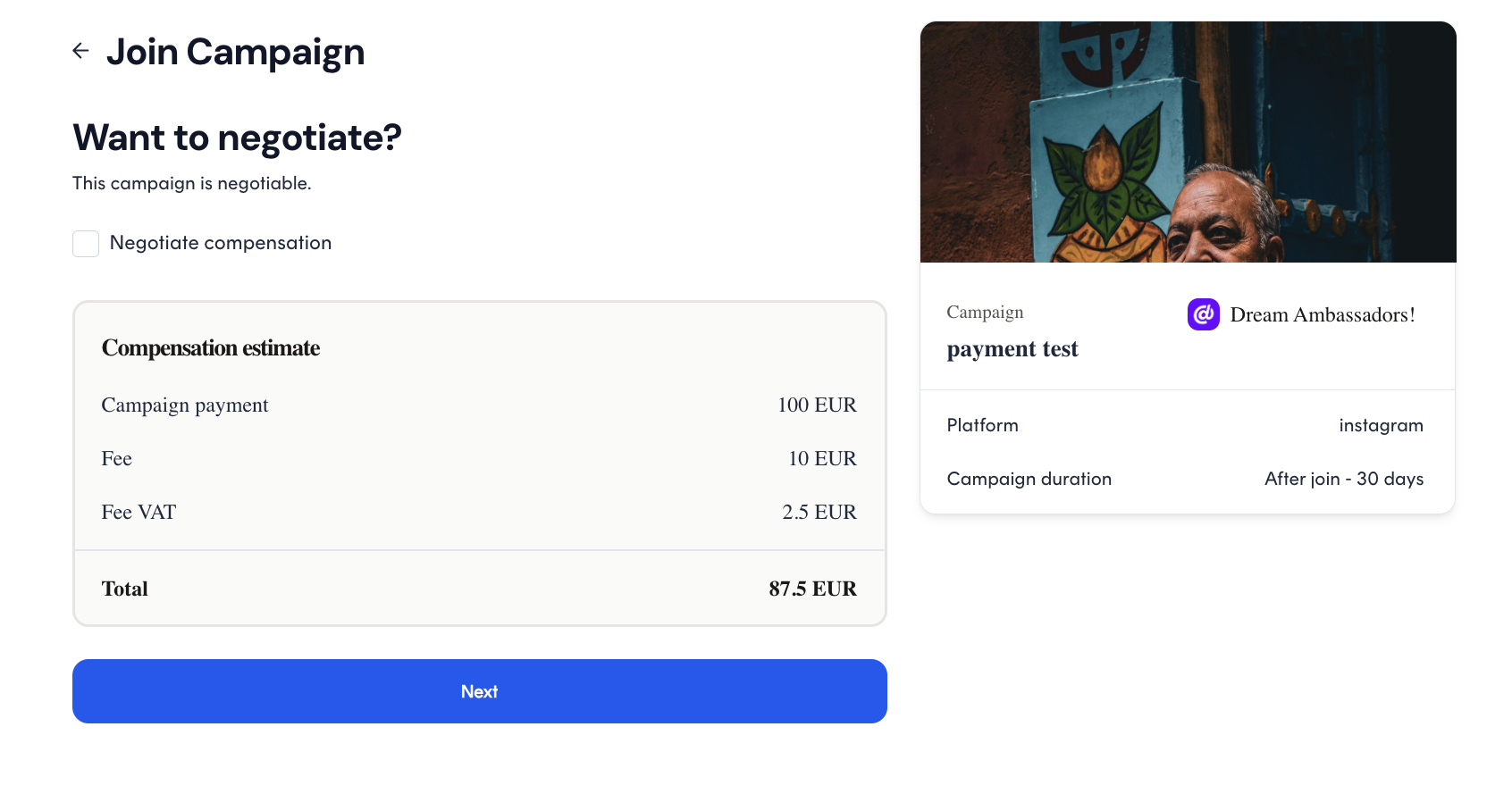Automated Payment campaigns
How to join an Automated Payment campaign - the first time
Upon joining an Automated Payment campaign for the first time, you will need to provide some information, before you can join the campaign. The purpose of this flow is to verify that you are who you say you are, and is required by law for paid services.
1. Click on “Join Campaign“
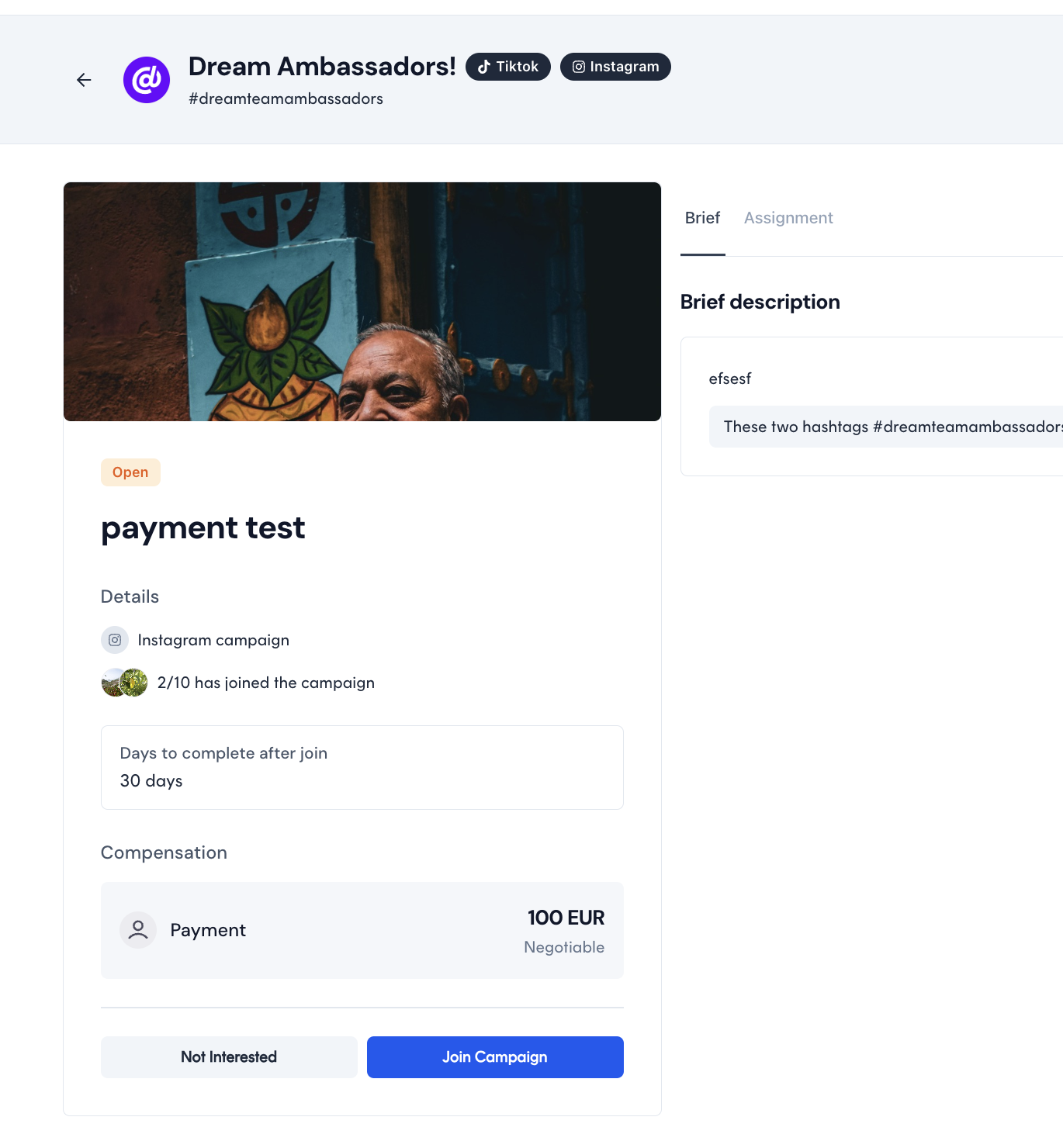
2. Fill out the form. You will need to supply your “Social security number” - again, this is required to verify you as a person. We will not store your social security number but will however exchange it with our payment service provider (MangoPay) over en encrypted connection.
You will also need to read through and accept our payment service providers terms, as well as our terms, before you can continue.
On the left hand side of the “Join Campaign“ flow, you can see your compensation estimate as well as Dreaminfluence platform fee and VAT.
We charge a 10% + VAT platform fee for services provided.
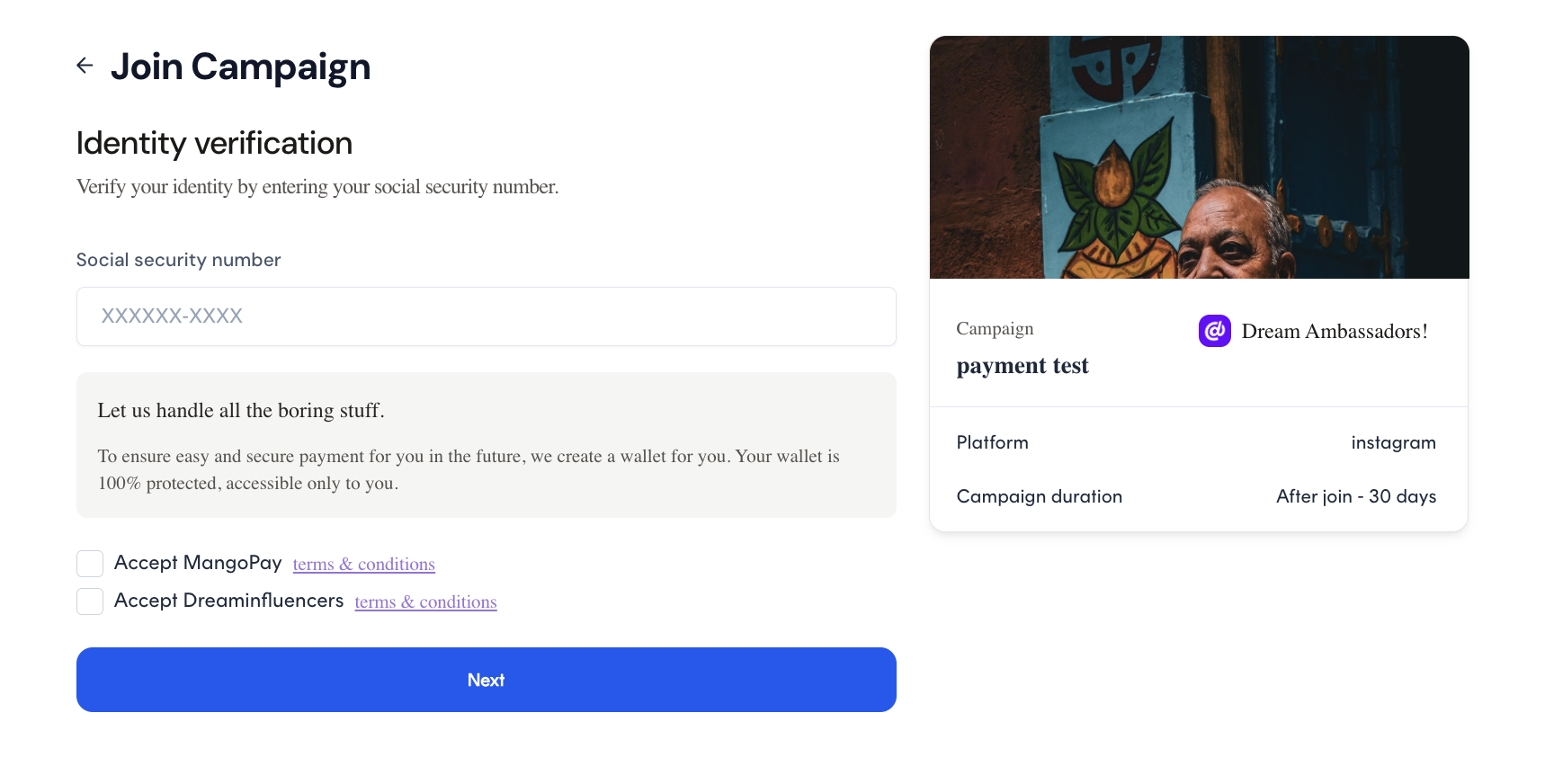
3. Next you will be able to negotiate the payment or just accept the payment
4. Next, you will need to provide your full name, phone number and address - again, for the purpose of validation
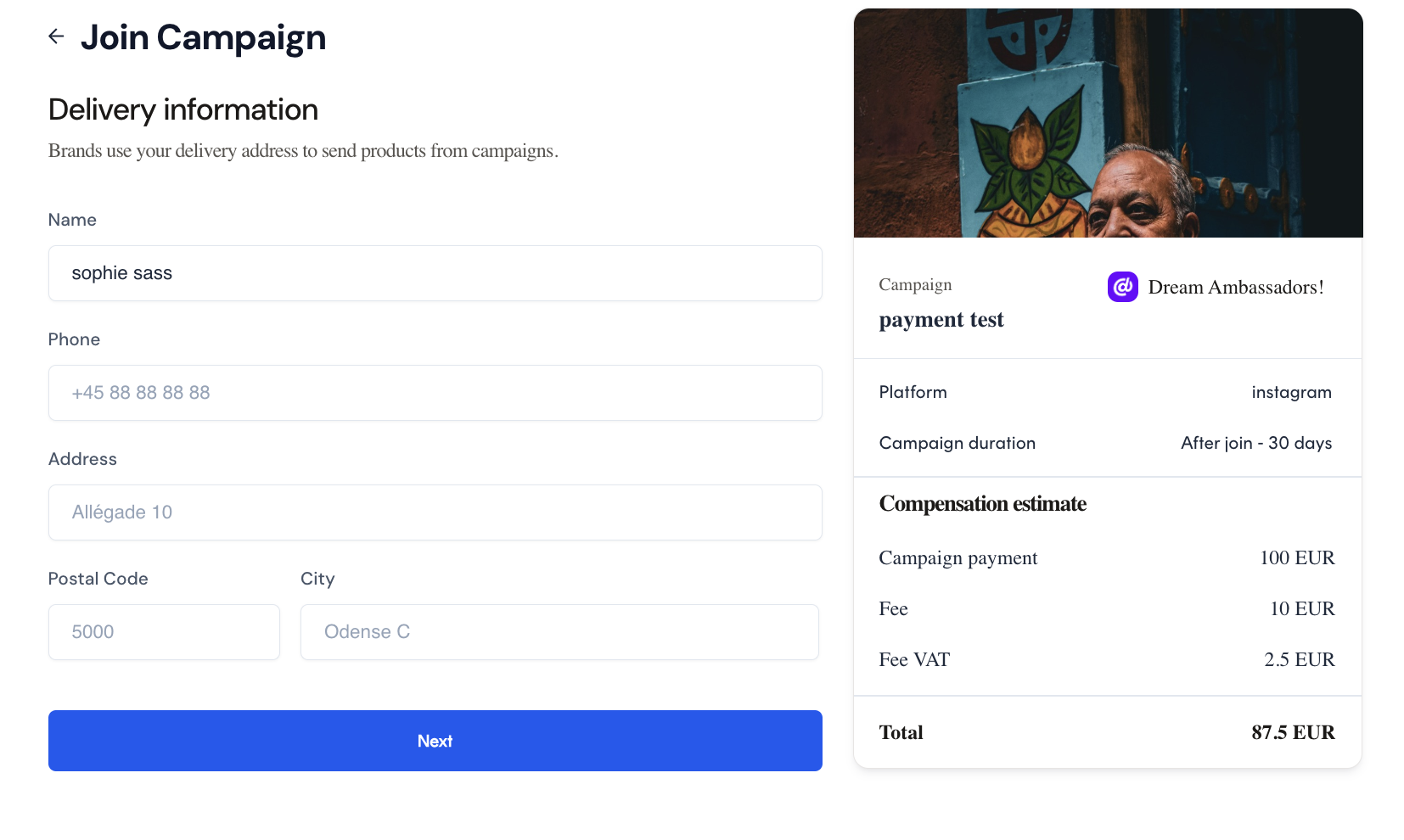
4. Read the Campaign brief and accept the campaign terms
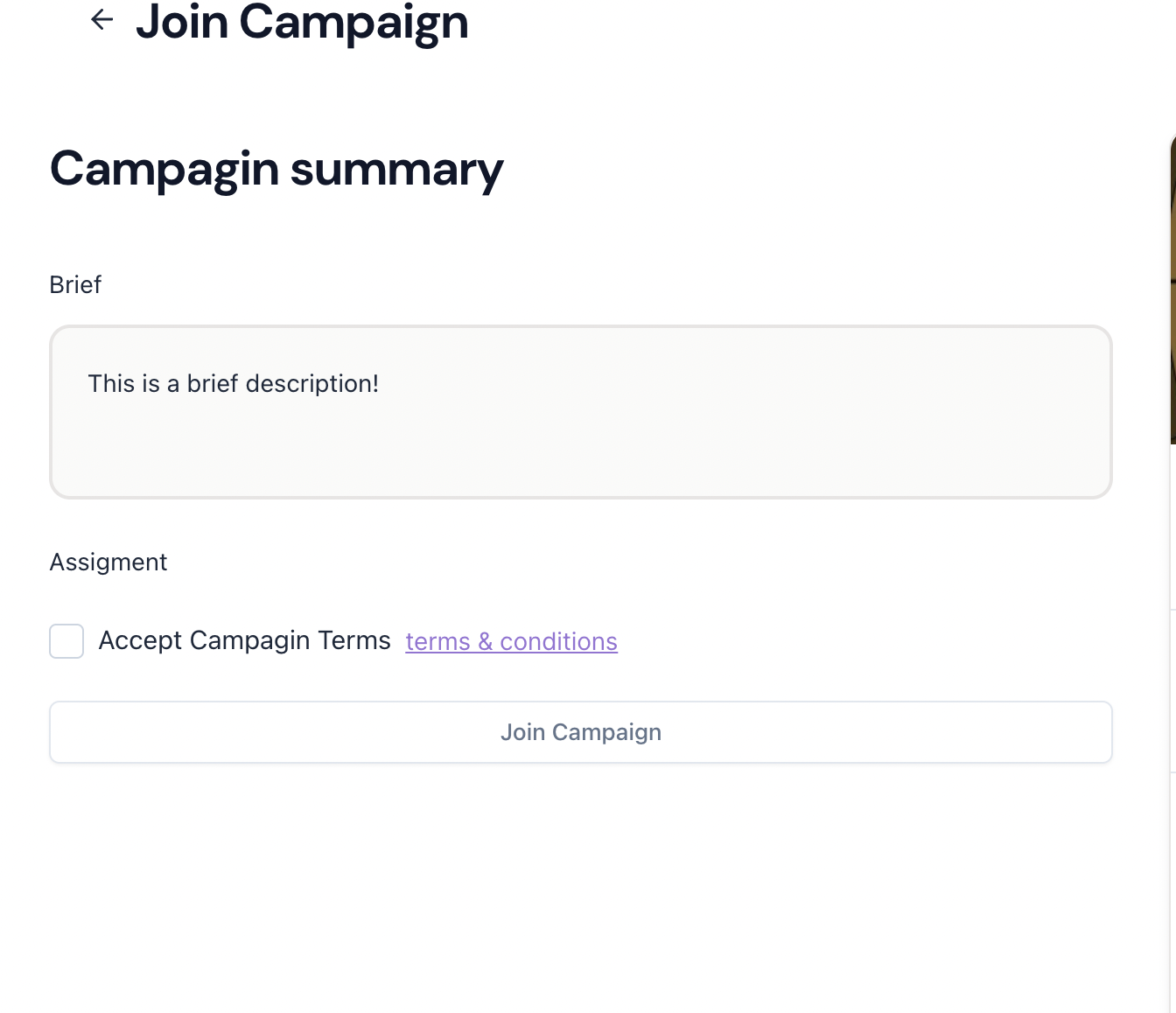
5. You’re done!
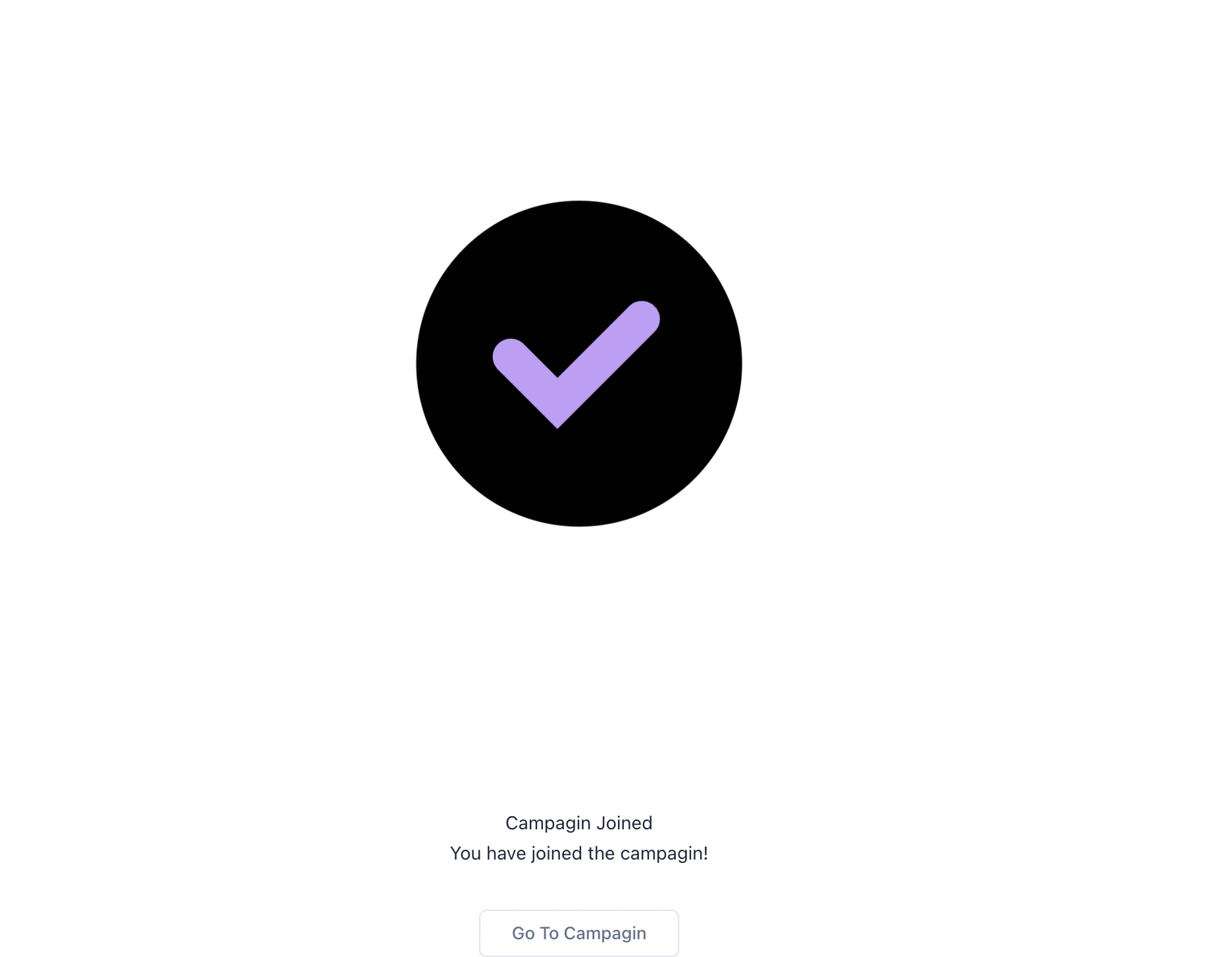
Verifying your account
Before you can withdraw funds from completed campaigns, you will need to be verified through a legally required flow (this is a one-time thing).
1. Go to “Wallet“ in the left-hand side bar and click “Verify now“
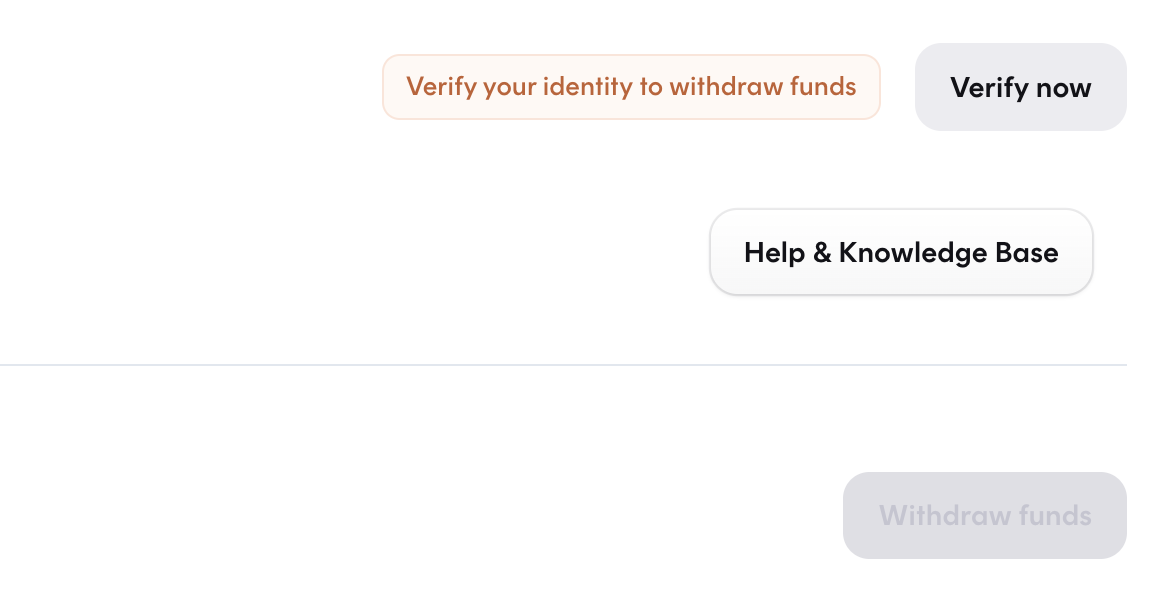
2. Carefully read our terms and click “Continue“
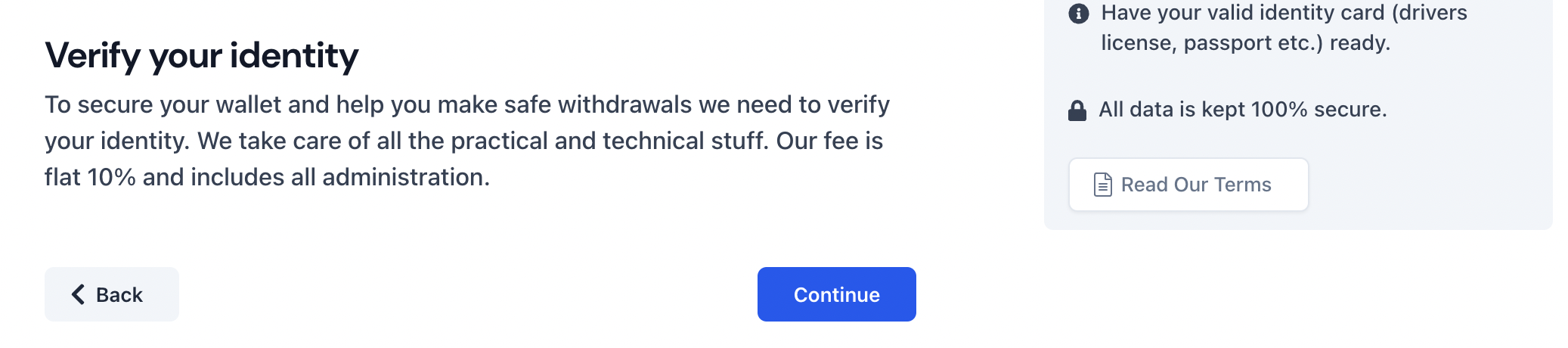
3. Choose the id type which you will be uploading in the next step
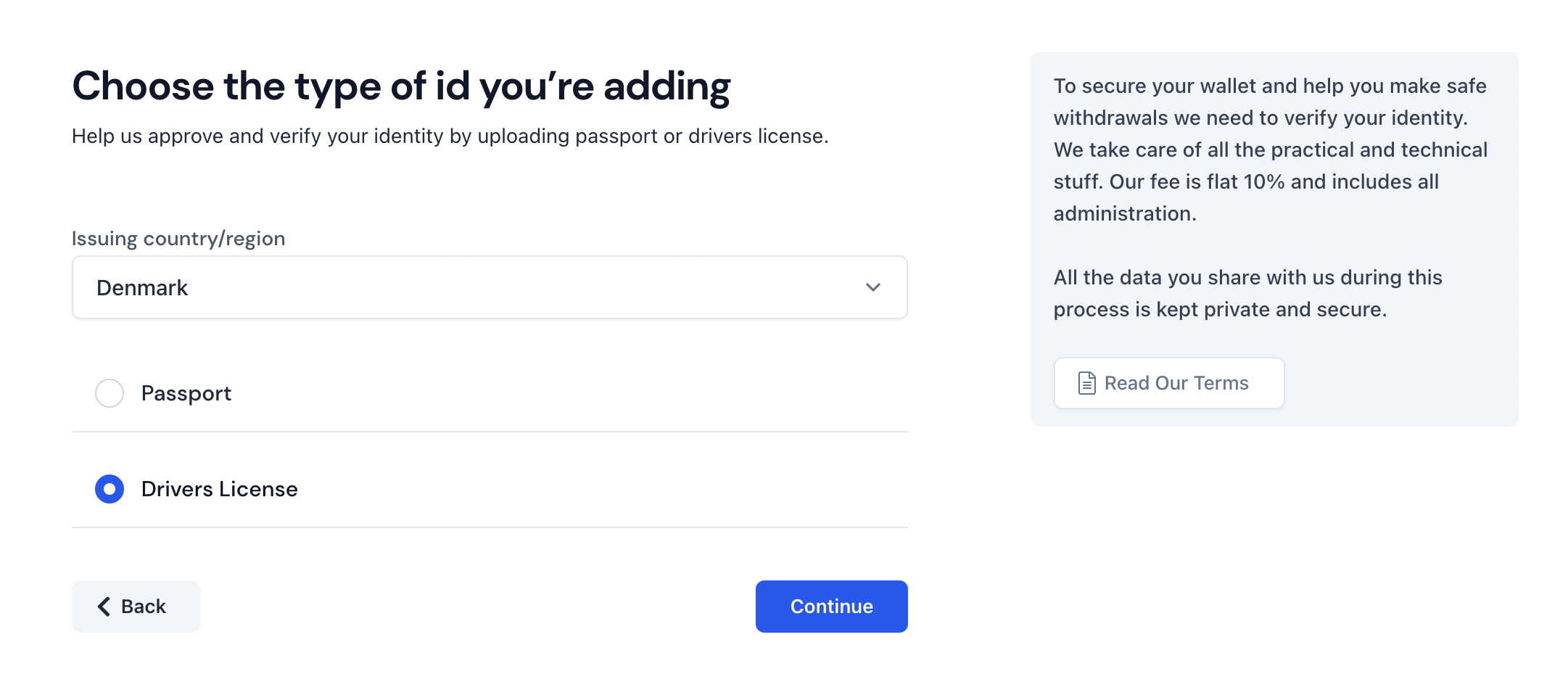
4. Carefully read the Do’s and Don’ts before uploading to ensure swift processing. If the image quality does not meet the standards, you will be rejected and will have to re-complete the verification flow.
When you’ve taken a picture and verified the quality click on the “Save“ button followed by the “Continue“ button.
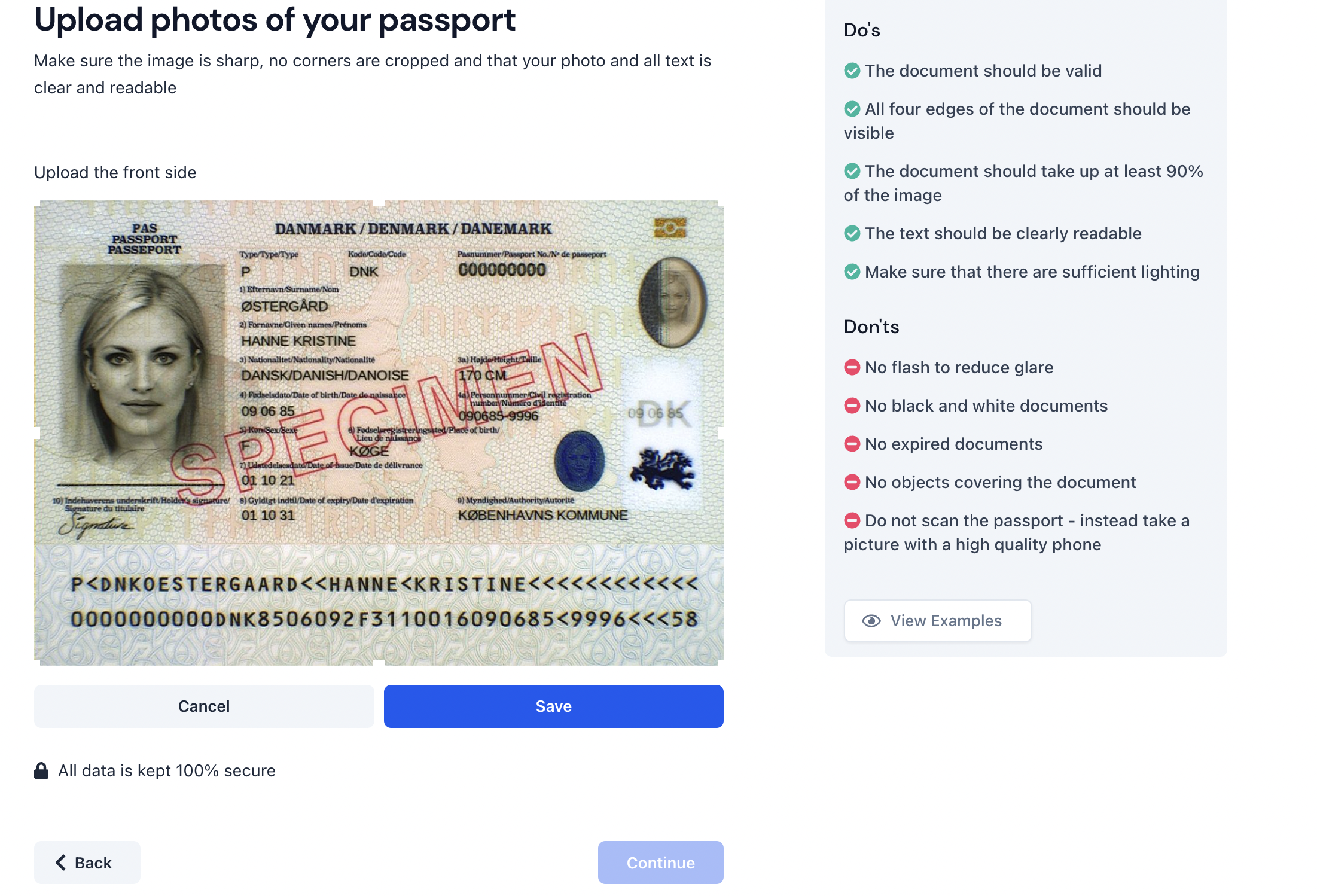
5. Now input your full name and birthday - make sure to enter the exact same name as corresponding to your uploaded id in the previous step
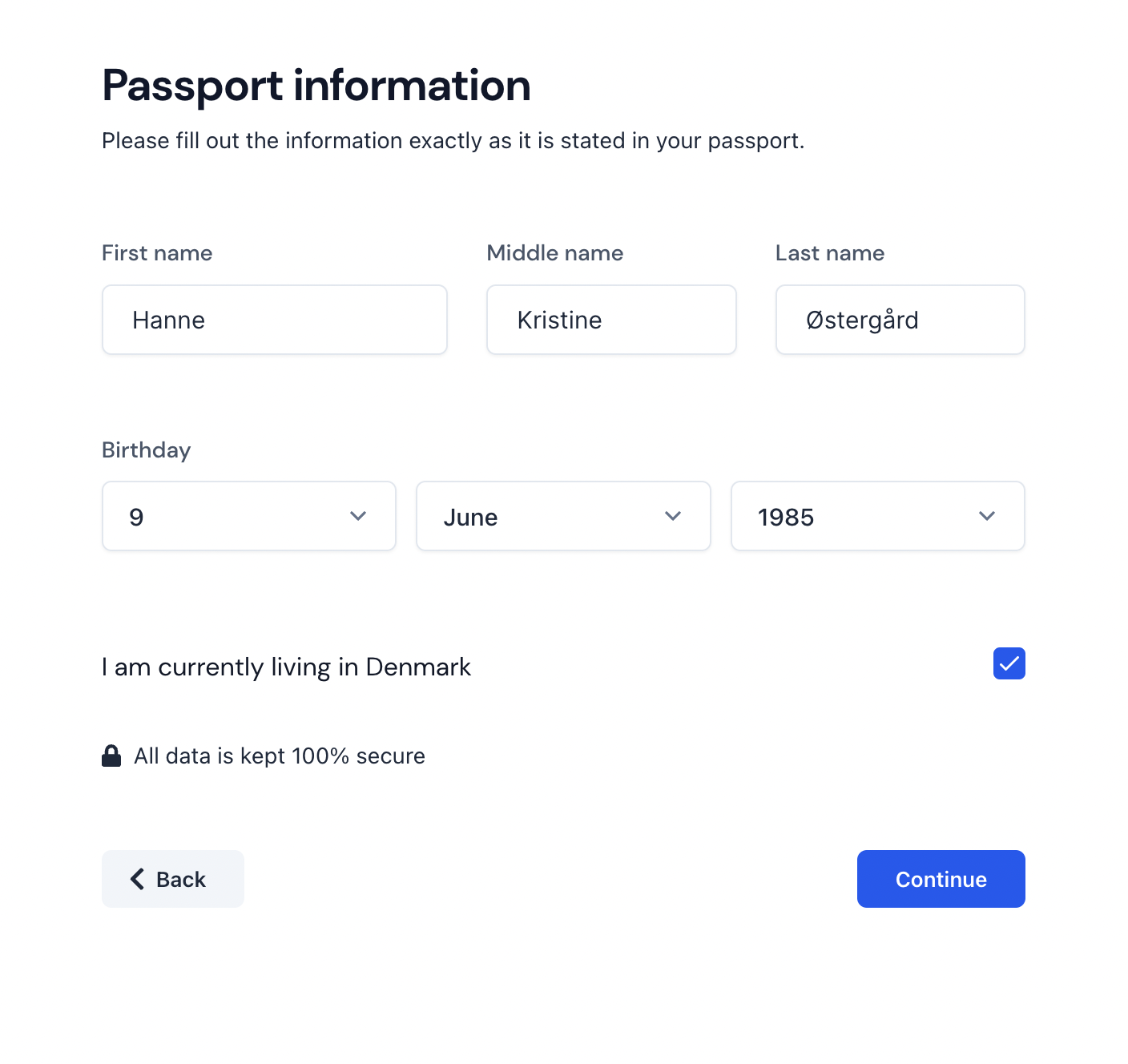
6. Next, confirm your inputted values and correct if you find anything incorrect and click “Confirm and Submit”
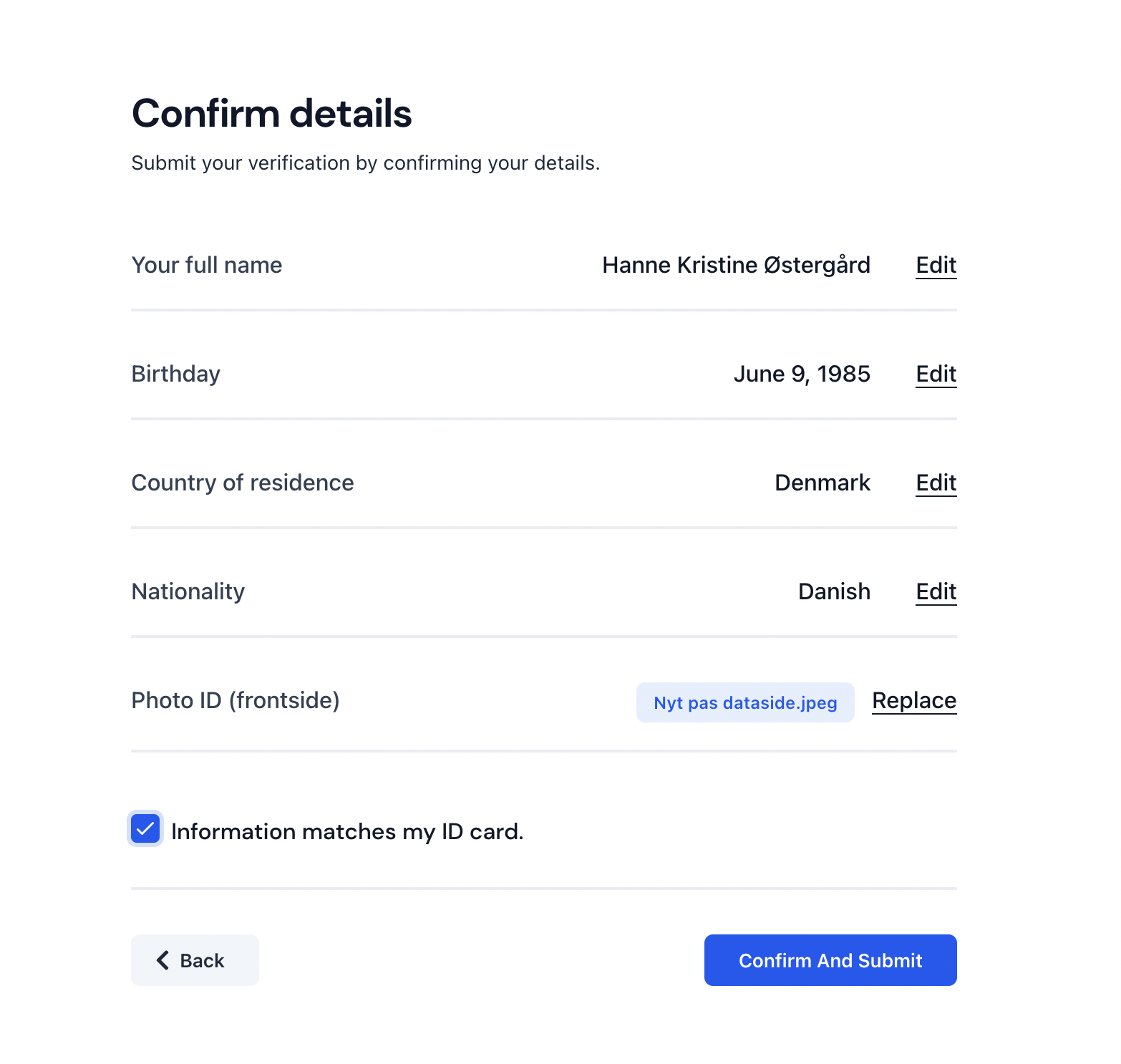
Processing your request may take up to 72 hours to review and approve, but will often be completed within a couple of hours.
Registering your Bank information
In order for you to receive payments for work completed, you will need to register your Bank account information.
- Go to “Wallet“ from the left-hand side bar, click on “Bank settings“ and then “Add Bank Account“
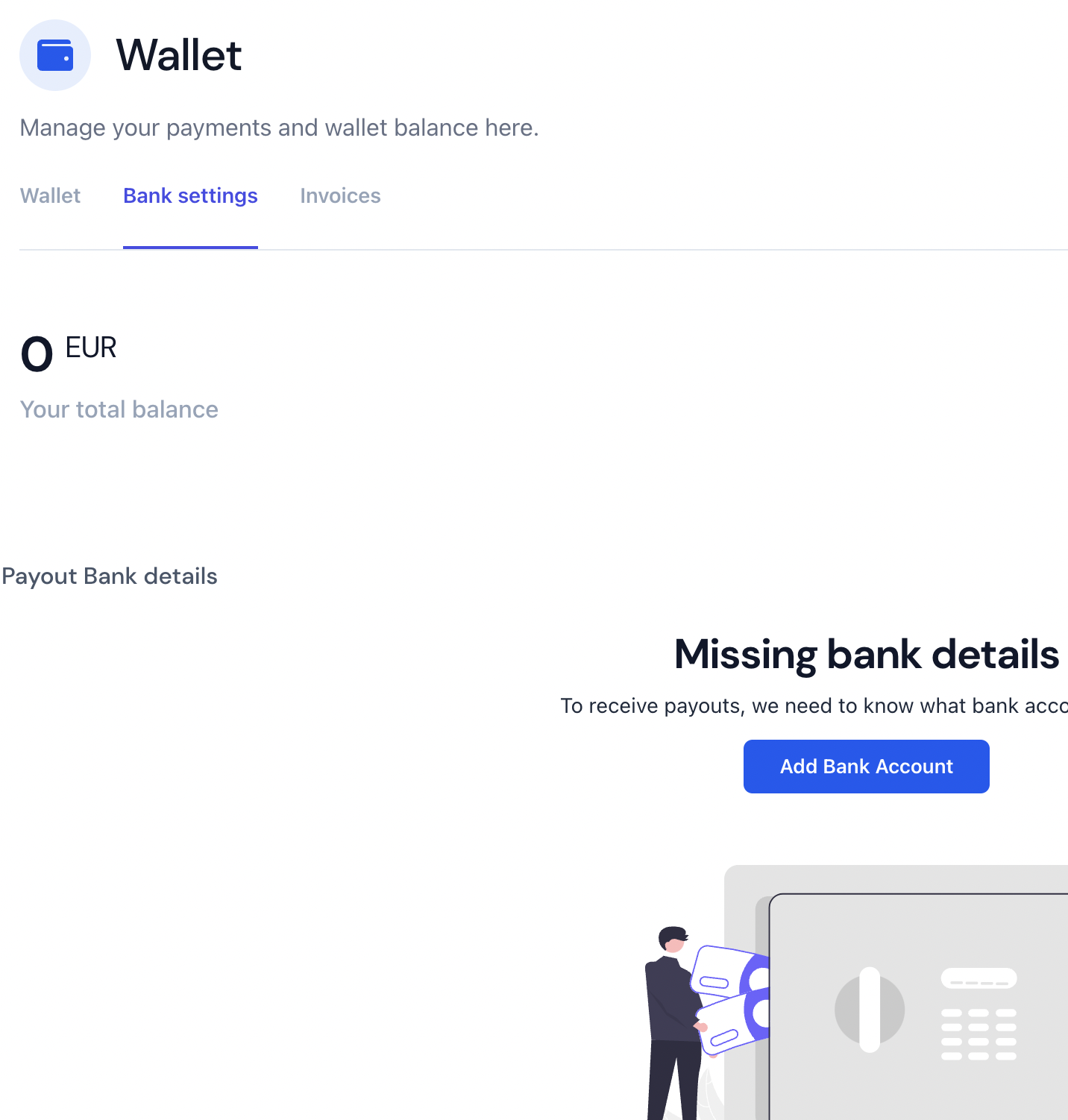
2. Fill out the form - you can get the information from you bank. Click “Save Changes“ when you’ve filled out the form
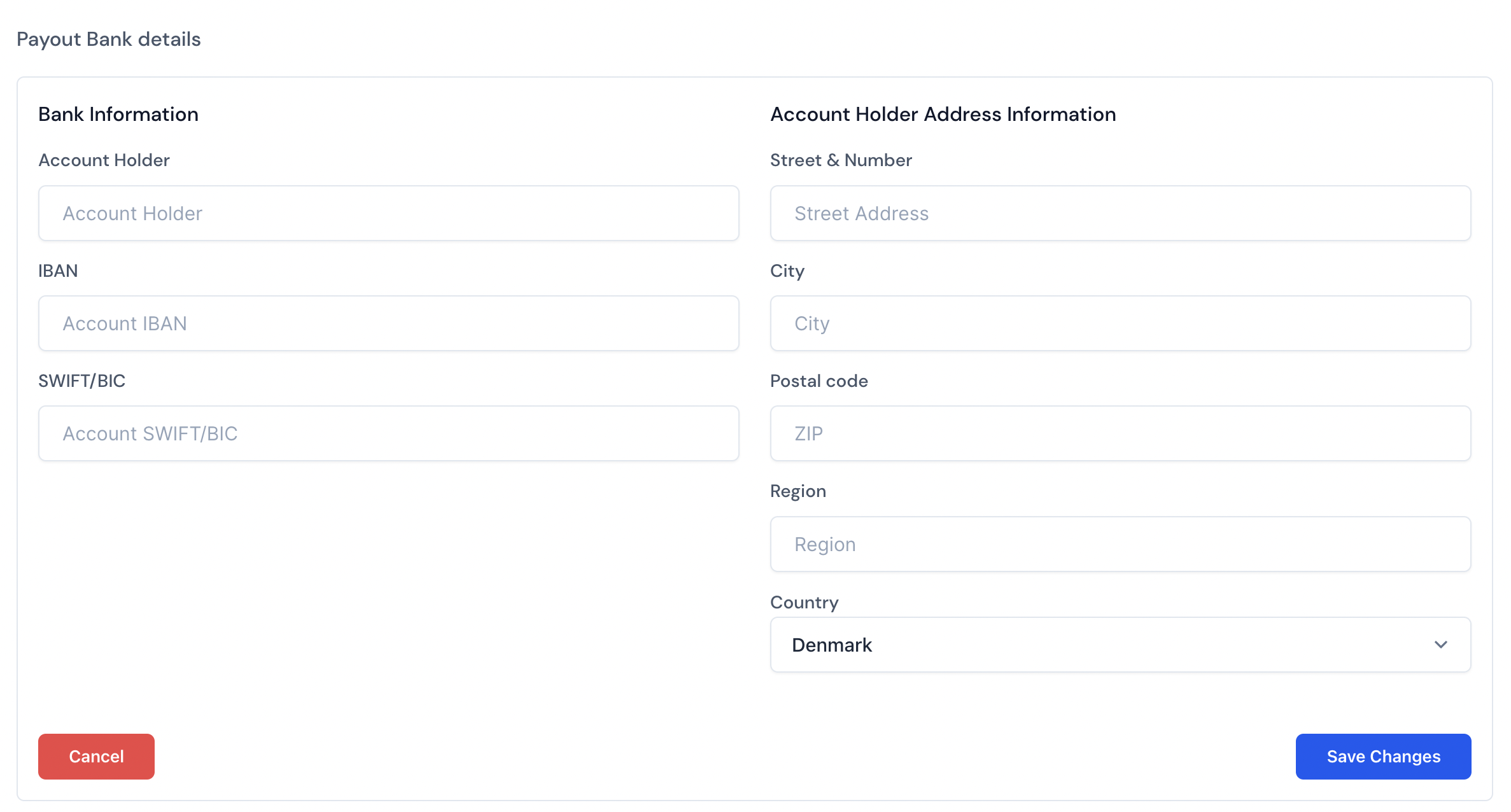
Your Wallet
Your wallet contains information about all past and present invoices, as well as banking information and the withdrawal options.